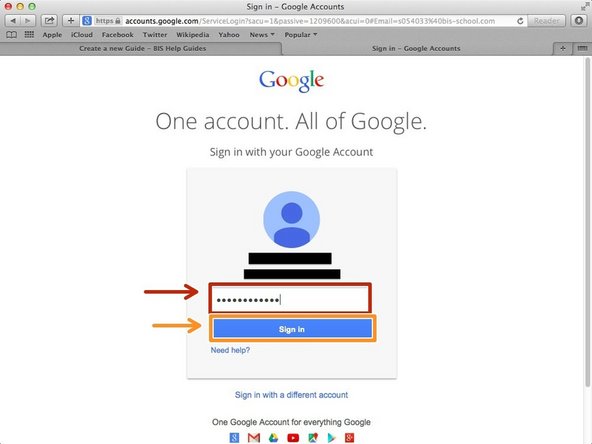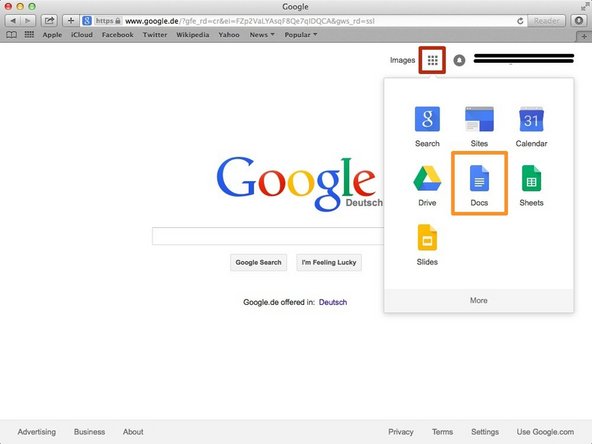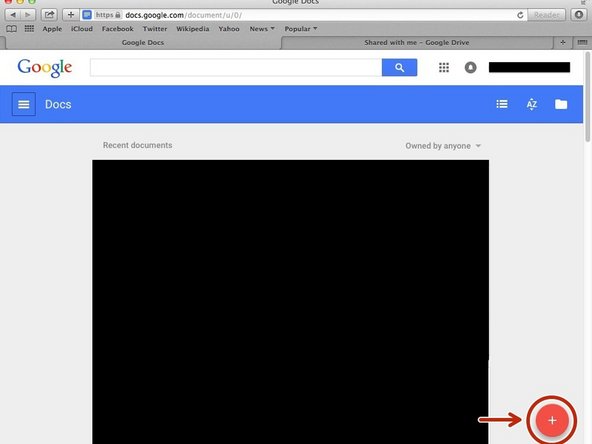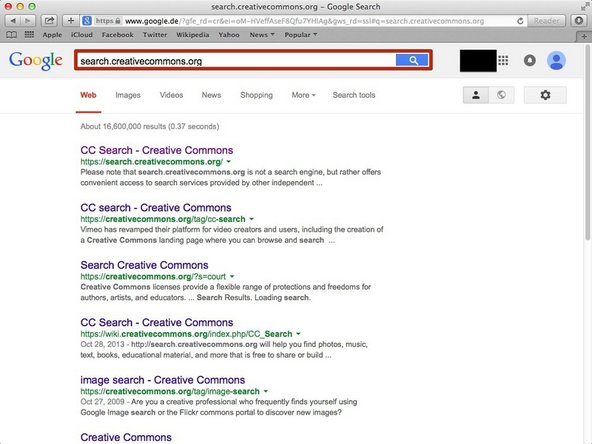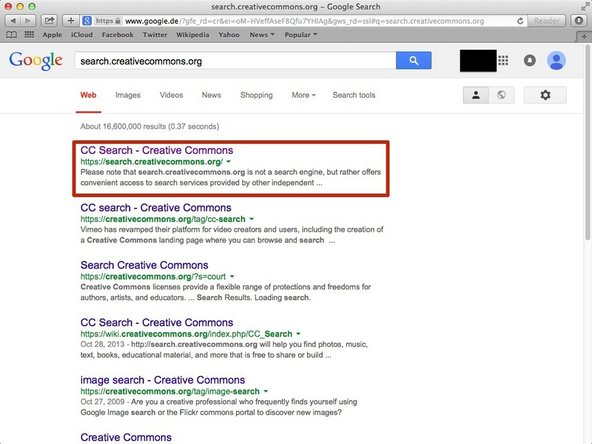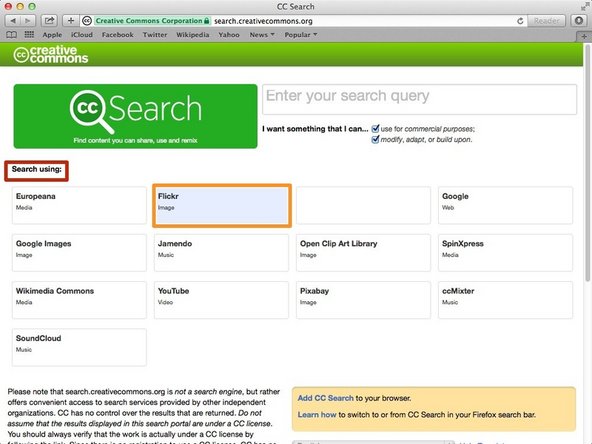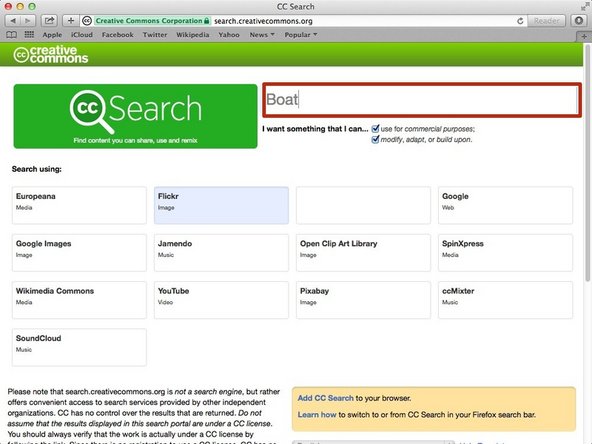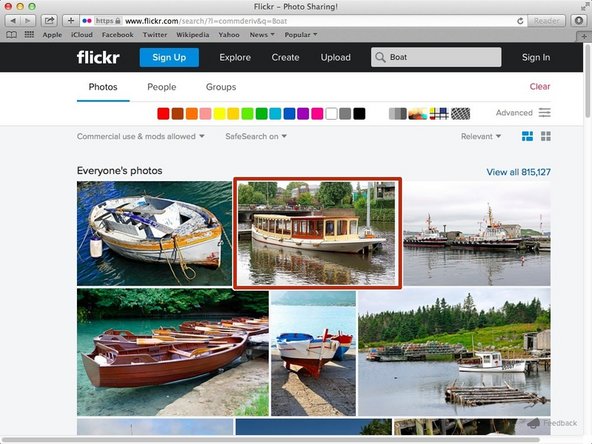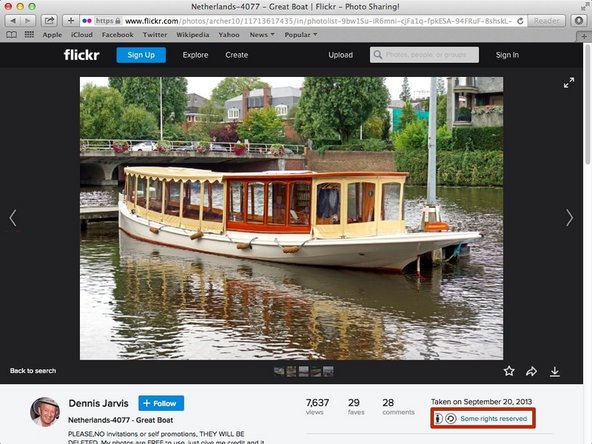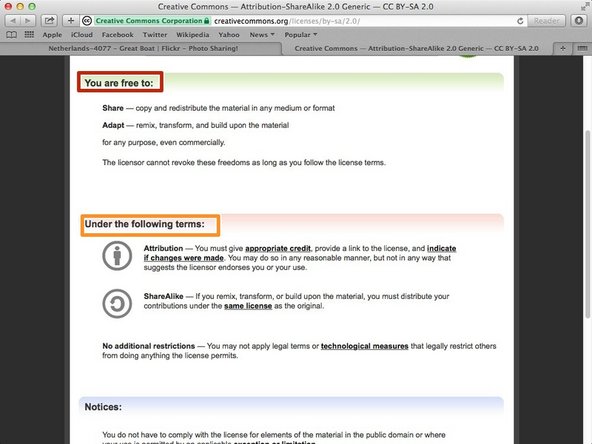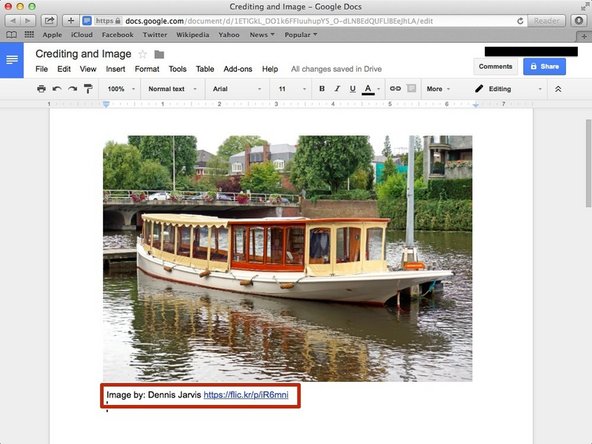Introduction
Learn how to ethically use an image.
-
-
Type "google.com" in the address bar to go to the google website
-
-
-
Click on the "Sign In"button to sign in to your google account
-
-
-
Type your email address into this box
-
Click on the blue "Next" button
-
-
-
Type your password into this box
-
Click on the blue "Sign In" button
-
-
-
Click on this button to open a menu of options
-
Click on the "Docs" Button
-
-
-
Click on the red "+" button on the bottom right of the screen to make a new google doc
-
-
-
Search in the google search bar "search.creativecommons.org". (example website)
-
-
-
Select from any of the search engines presented under the "search using" heading
-
Once you have selected one, it will be highlighted in blue
-
-
-
Enter your search query in the search box. An example search query is "boat".
-
-
-
Once you have found the image you would like to use, select it by clicking on it
-
-
-
To view the copyright information about the image, click on "some rights reserved".
-
-
-
Here it tells you what you are allowed to do with the image
-
Here it tells you what terms you must follow in order to use the image
-
Note: That you will need to provide a link, authors name, as well as indicate if you made any changes to the image, and it must be done in a way that does not suggest the image belongs to you.
-
-
-
When crediting the image it should be placed next to the image whether it be underneath or to the side. The formatting is: Image by: (author's name) (hyperlink to image)
-
Cancel: I did not complete this guide.
One other person completed this guide.