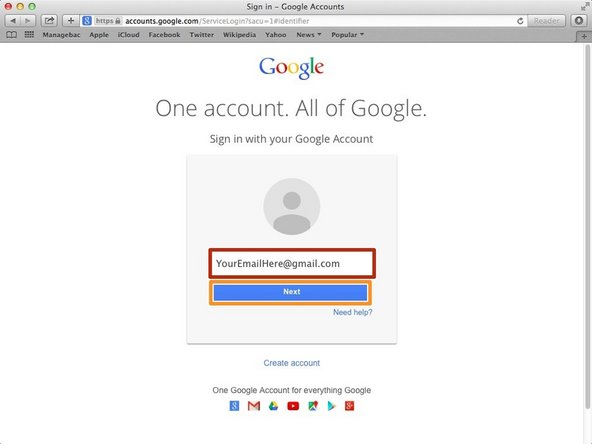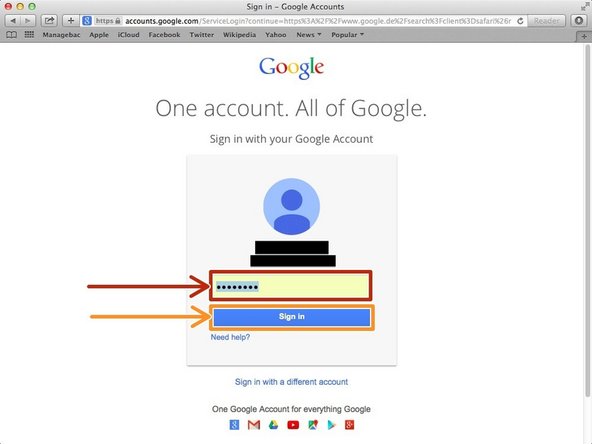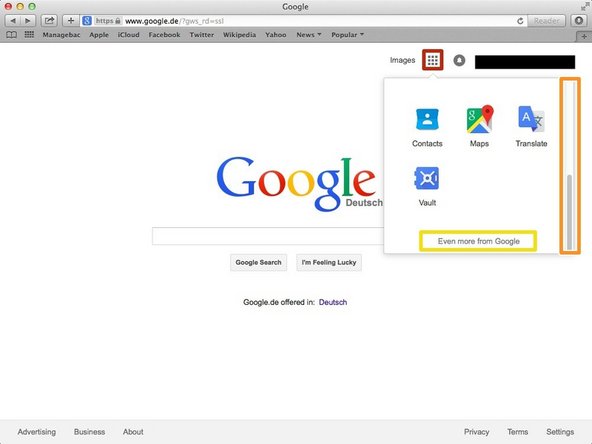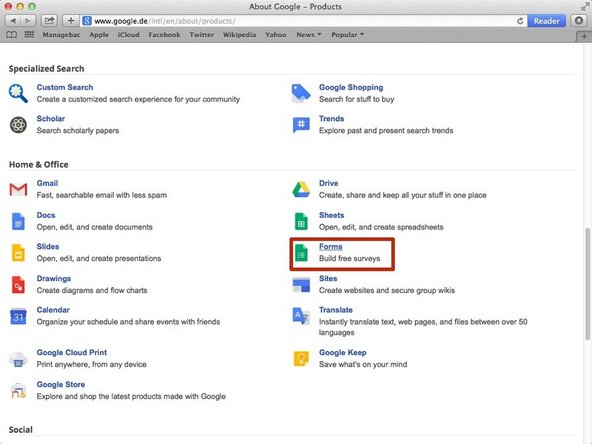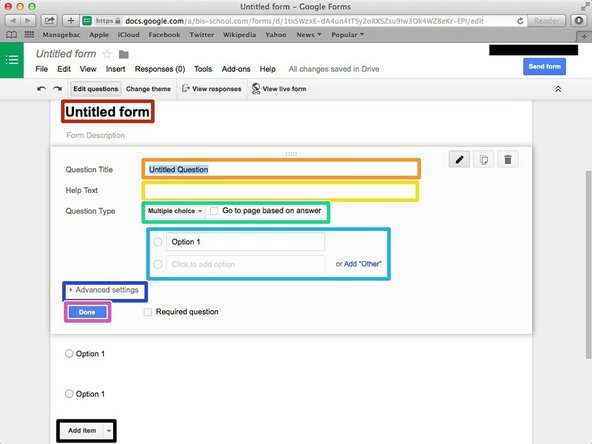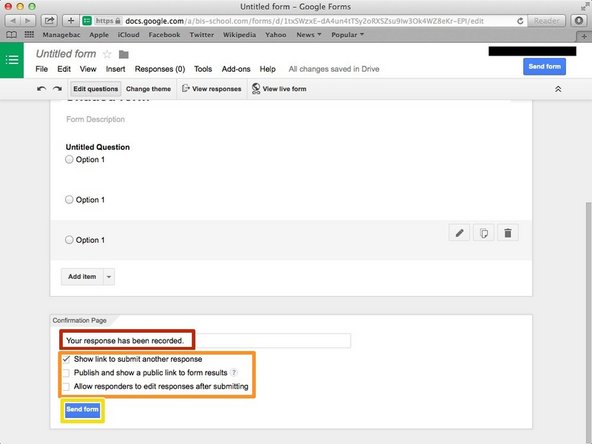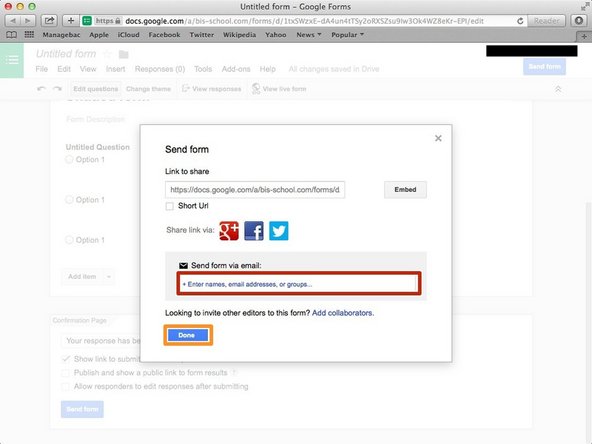Introduction
Learn how to create a survey in google forms.
-
-
Type "google.com" in the address bar to go to the google website
-
-
-
Type your email address ino this box
-
Click on the blue "Next" button
-
-
-
Type your password into this box
-
Click on the blue " Sign In" button
-
-
-
Click on this button to open a menu of options
-
Scroll down
-
Click "Even more from Google"
-
-
-
You can change the theme if you click here and then click the other theme.
-
You can select the audiences and other settings. If you checked the box, it means the setting is allowed.
-
-
-
You can change the title here. You have to click it and type the new title.
-
You can edit the question title
-
You can add help sentences to make your question clear
-
You can select the type of the question
-
You can make the choices and can add more choices
-
You can add other settings
-
Click "Done" if you finish editing
-
Click "Add item" if you want to add other questions
-
-
-
You can change the message to the pollsters
-
You can change the setting of the response
-
Click "Send form" then you can send it to the other person
-
-
-
Click the box, and then type the email address of the person that you want to send the survey to.
-
Click "Done" if you finished adding the email.
-