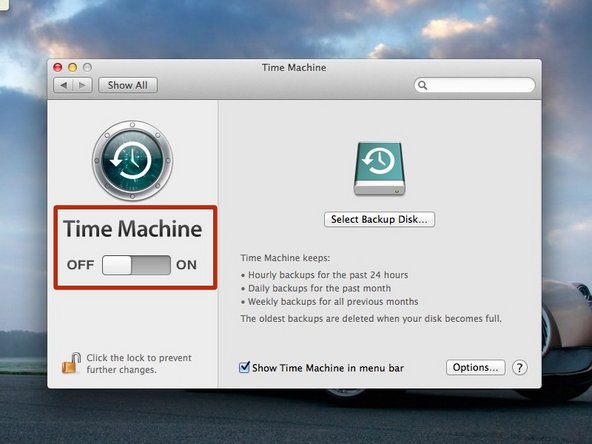-
-
If your cable looks similar to the one in the picture, please ensure you plugin the end circled in red
-
-
-
Click on the 'Time Machine' icon, which looks like a clock
-
Click on 'Open Time Machine Preferences'
-
-
-
Click on the 'OFF - ON' button and ensure it is set to 'ON'
-
If you are not able to switch Time Machine on, you must visit the IT Helpdesk at once
-