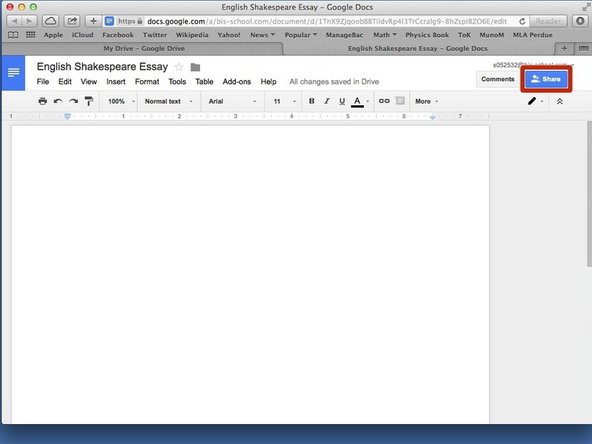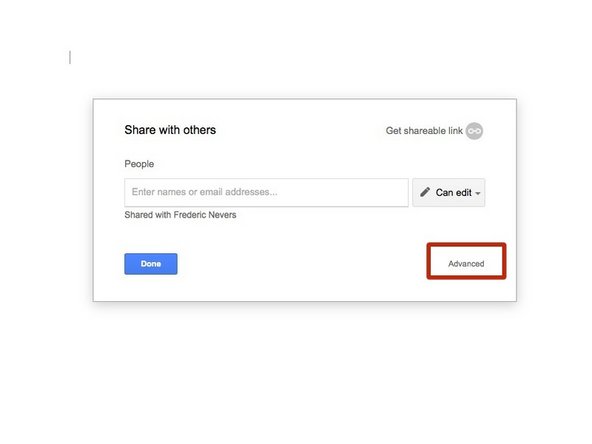-
-
'''Go to https://drive.google.com'''
-
Insert your Google login details
-
You must use your school google account This uses your s-number e-mail address.
-
Click 'Sign-In'
-
-
-
Once logged in your screen should look somewhat like this
-
If you are still in the 'old' Google Drive click on the cogwheel and select to use the new Google Drive
-
You can toggle between list and grid view by pressing the list or grid icon
-
If you do not yet have a document make a new one by selecting 'New'
-
Otherwise open the document you want to share by double clicking on it
-
-
-
In your document click on the blue 'Share' button in the top right corner
-
This works for all Google Docs-documents, spreadsheets, presentations, etc..., and not just for a document as shown here
-
-
-
A box should pop-up o your screen asking you to enter names or email addresses. Please click the 'Advanced' button at the bottom right corner to go to the advanced settings.
-
While you can share the document from this screen it is important to see how to use the Advanced share as it gives you more control over your document!
-
-
-
You will see a larger pop-up on your screen titles 'Sharing setting'. Under 'Invite people:' enter the names or email addresses of your friends separated by a comma
-
Make sure to be using your school Google account (S-Number address) and your friend's school e-mails. Google should auto-complete the search for your friends if you enter their name
-
Untick the box to 'Notify people via email', unless of course you want your peers to receive an e-mail to notify them that the document is shared with them
-
To the right of the selected e-mail addresses click on the blue text with the arrow and select 'Can edit'
-
Once completed click on 'OK' (or 'Send' if you chose to notify them via email)
-
-
-
You should now see the name and e-mail of the friends with whom the document is shared with below your own details
-
If everything is correct press 'Done' to return to your document
-
Almost done!
Finish Line