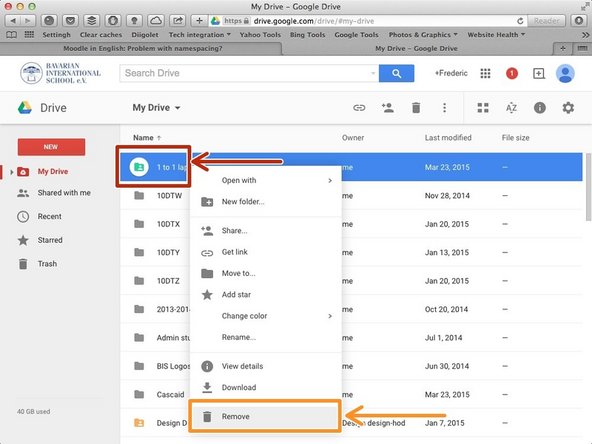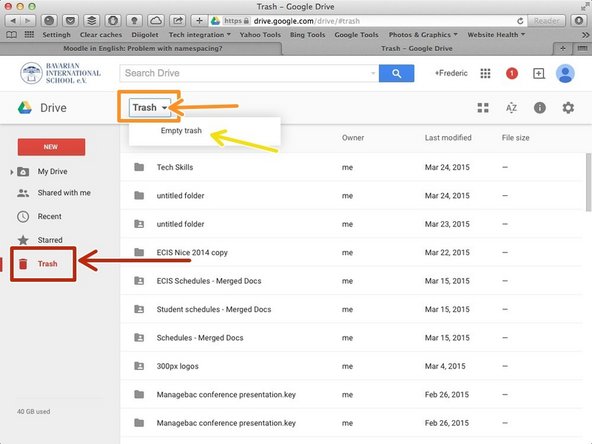Introduction
As a teacher, ownership of data in your Google Apps for Education account will be transferred to your HOD. It is therefore important that you delete any and all files whose ownership you do not want transferred (e.g. personal files, etc.).
Here is how to do it
-
-
-
Use your BIS information to login. This is very important. Please contact the IT Helpdesk if you have forgotten your login details
-
Click 'Sign In'
-
-
-
Visit https://drive.google.com
-
You will know for sure you are logged in to your school Google Apps account when the school logo shows up on the top left of your screen
-
-
-
Right-click on the file (or folder) you wish to remove.
-
Select 'Remove' in the list of options
-
Repeat the process as many times as necessary
-
Please be mindful of the files that you have created for the use of your department, and shared with them for editing. Removing those files from your account will also remove them from your colleagues' Drive
-
-
-
Click on 'Trash'
-
Click on 'Trash'
-
Click on 'Empty trash'
-
It is important you understand that your files are not fully deleted until you have completed this step.
-