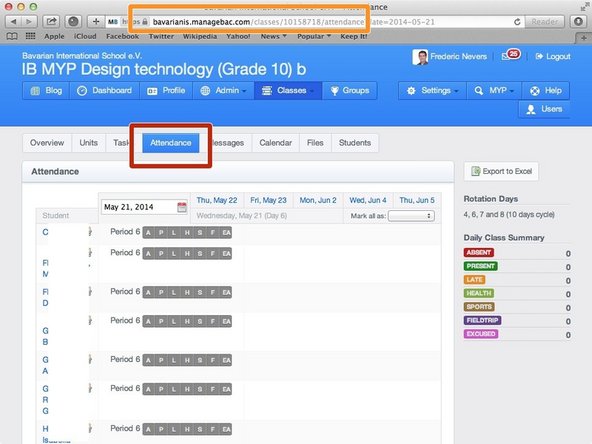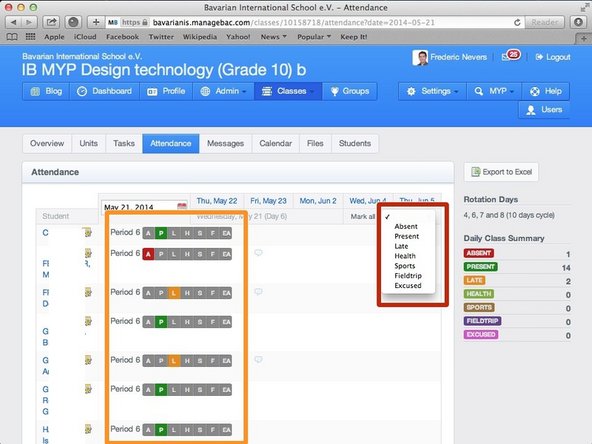-
-
-
Enter your username and password
-
Click on 'Sign in'
-
If you cannot remember your password, please click on 'Forgot your password'.
-
-
-
Click on the arrow pointing down in the 'Classes' tab
-
Click on the name of the class you wish to visit the page of
-
-
-
When on your class page, click on the 'Attendance' tab
-
Should you wish to, you can make a bookmark to this page, by using the address in the bar, *but* make sure you remove the bit after the question mark (including the question mark)
-
The correct date is automatically selected
-
-
-
Click on the 'Mark all as' dropdown menu and choose the 'Present' option.
-
Fine tune by going through the list of students and mark as required for each student.
-
If you are not sure what a letter means, you can simply hover your mouse over a code to see its meaning.
-
This saves automatically so you are done. You may briefly see a 'spinning icon' when clicking on a code, that means it is being saved into Managebac.
-
Almost done!
Finish Line