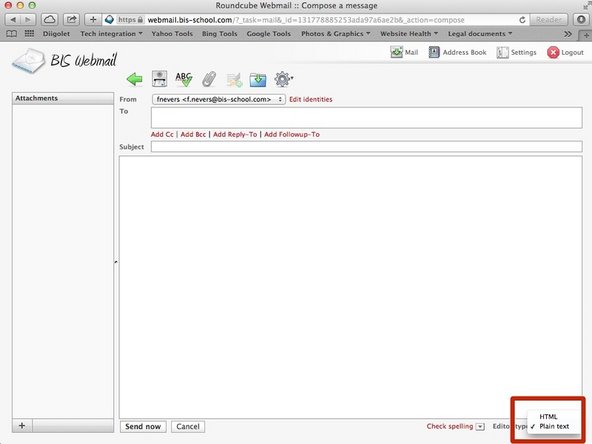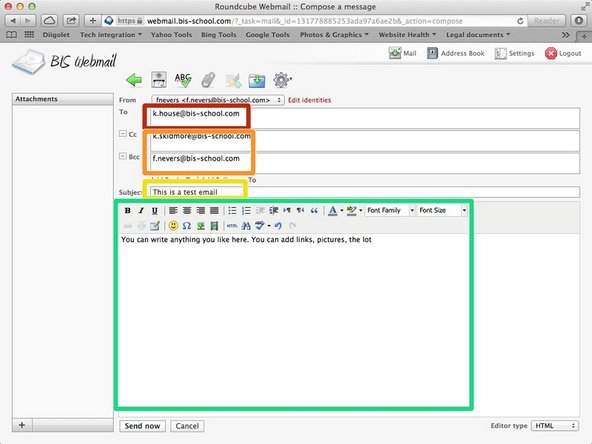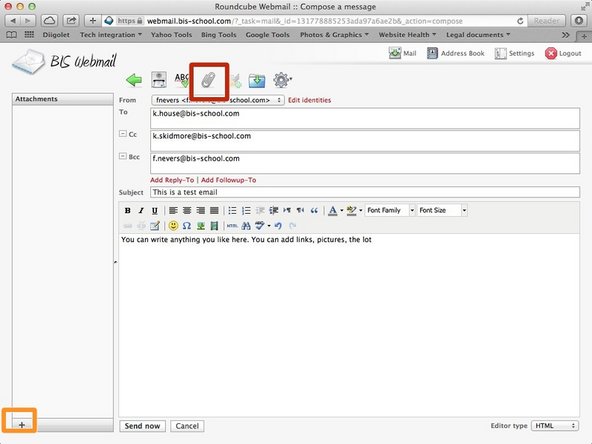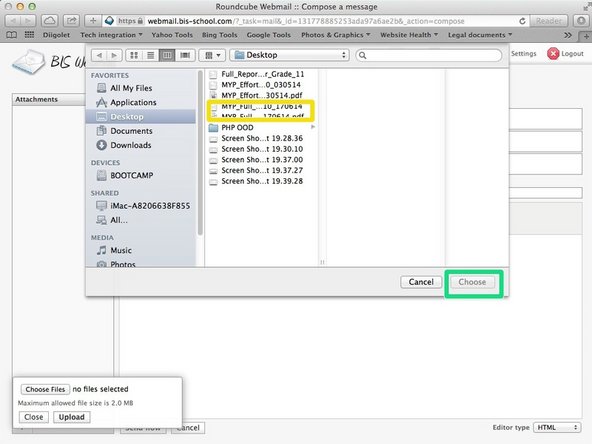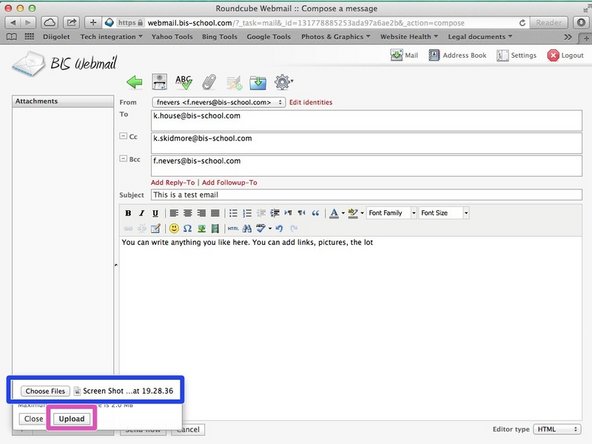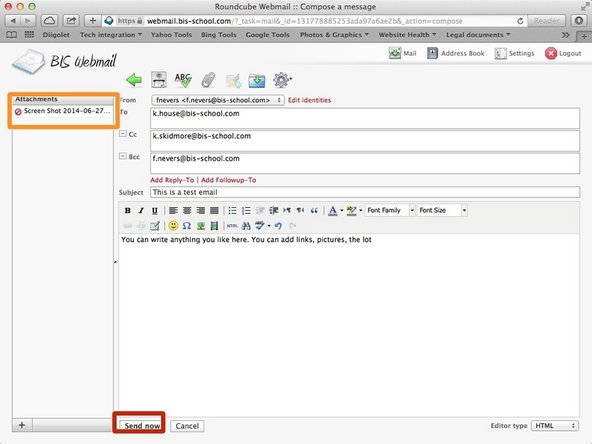Introduction
Although the IT team do a great job of setting up the email client on your Mac laptop, there will be times when you need to access your school email account from a different machine (e.g. phone, iPad, etc.). This guide will show you how to use Webmail, the Web browser friendly email client for your school email account.
-
-
-
Type your username and password
-
Click 'Login'
-
-
-
By default your messages will be sent as plain text, which makes it difficult to add links, bold text, etc.
-
You can enable fully formatted messages by clicking on the drop down box at the bottom right of the compose window, and select the HTML option
-
-
-
Type the main recipient's address. You can add more recipients separating each address using a comma
-
You can add CC, BCC, REPLY-TO, FORWARD-TO addresses using the red links below the input textboxes
-
Type a subject for your message. This is what the recipient will see first
-
Compose your message. You can use the formatting options available in the formatting bar. Hover your mouse over each icon to see what they do.
-
-
-
There are two ways to do this
-
Click on the paperclip icon at the top of the window
-
OR Click on the + icon at the bottom left of the window
-
Select a file
-
Click 'Choose'
-
Check the file details are correct
-
Click 'Upload'. This may take a while depending on your connection
-
-
-
Click 'Send Now'
-
You won't get a confirmation your message has been sent, but you will be sent to the main page. You will get an error message if the email couldn't be sent.
-