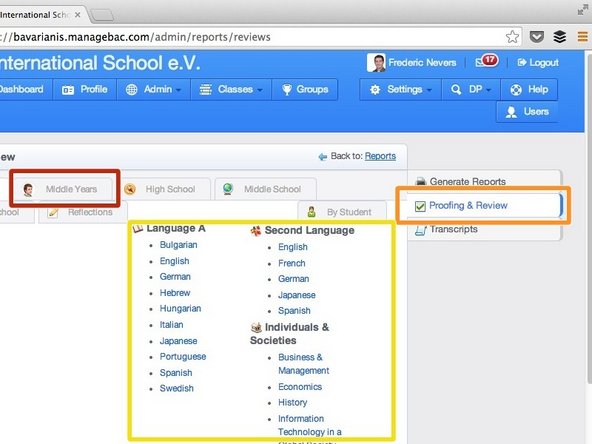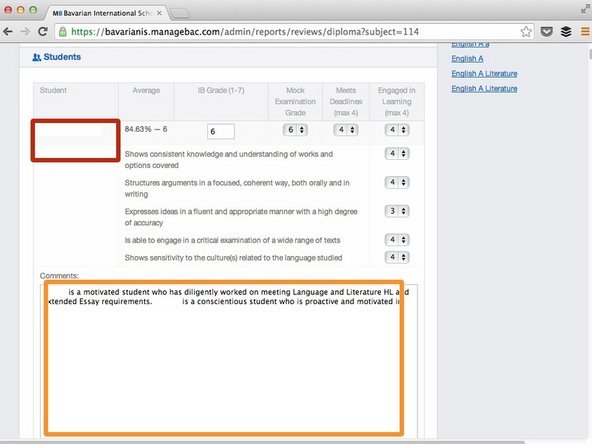Introduction
This guide is aimed at Middle and Senior Management who will be proofreading student reports. Users with regular teacher accounts are not able to access this function.
If you are a mentor and wish to proofread reports, please visit [URL|this] guide instead.
Tools
Parts
No parts specified.
-
-
Click on 'Proofing & review'
-
Choose the programme for which you wish to proofread reports e.g. Middle Years
-
Click on the subject you would like to proofread reports for
-
-
-
Scroll down to the text area of the student you are interested in
-
The student's name appears in the red rectangle. It has been hidden for privacy reasons.
-
-
-
Your work will NOT save automatically, you must scroll down to find the 'Save changes' button
-
Cancel: I did not complete this guide.
One other person completed this guide.