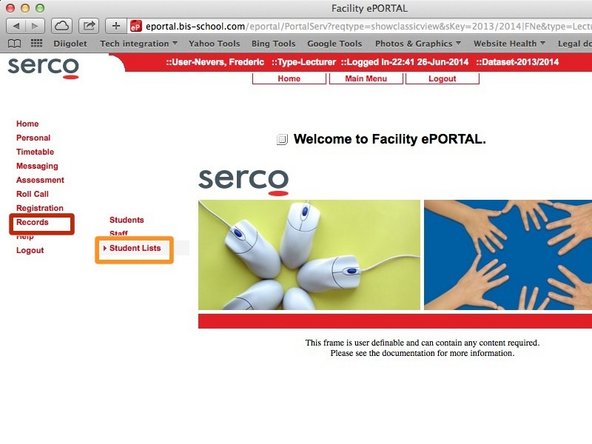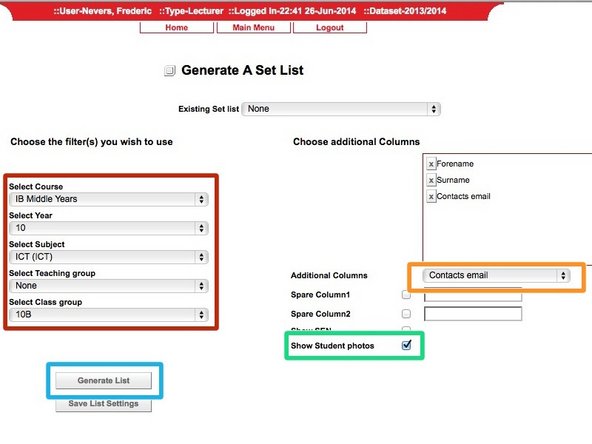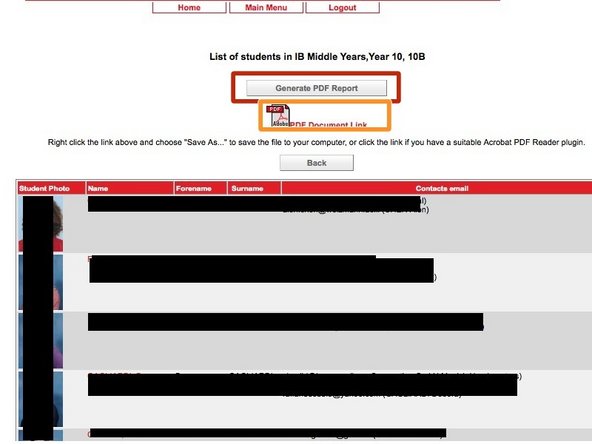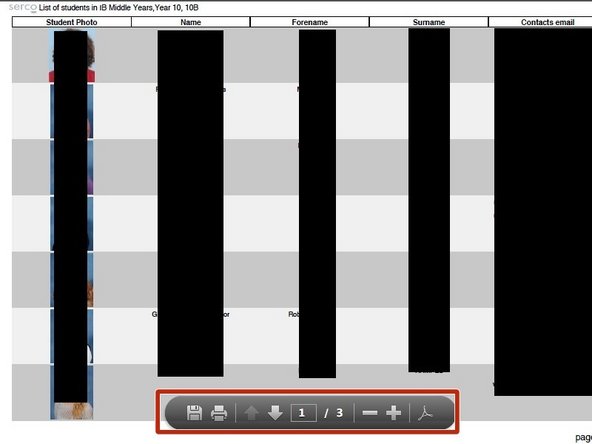Introduction
This guide will show you how to generate your own class lists, so that you can save them as PDF files, and print them out. This is particularly useful in the first few weeks of school. You can customise your lists and show student photos, parent contact email, etc.
-
-
-
Enter your credentials
-
Click 'Login'
-
-
-
Click on 'Main menu'
-
There are two links called 'Main menu' and they both take you to the same place
-
-
-
Use the drop down boxes to select the teaching group you are interested in
-
Use this drop down box to select the extra options you would like to see in the report. The 'Contacts email' will display the parent email details
-
You can display the student photos by checking this box
-
Click 'Generate List' when you are happy with your settings
-
-
-
Click on 'Generate PDF report'
-
Click on 'PDF Document Link' to open the PDF document
-
Should you wish to modify the report, you can click on 'Back'
-
-
-
Click on the necessary icons to either print or save your document to your hard drive
-
Depending on the PDF viewer that you are using, it may look different to the attached image
-