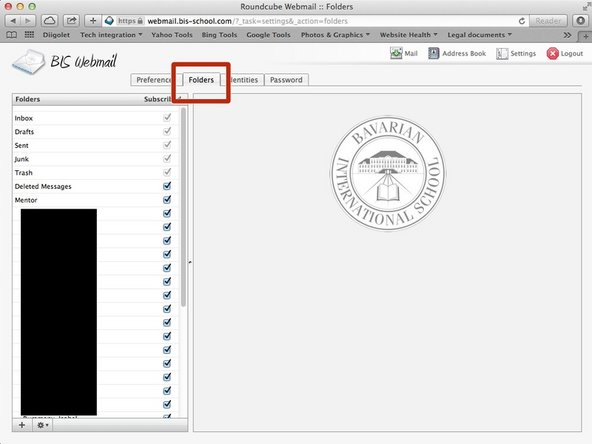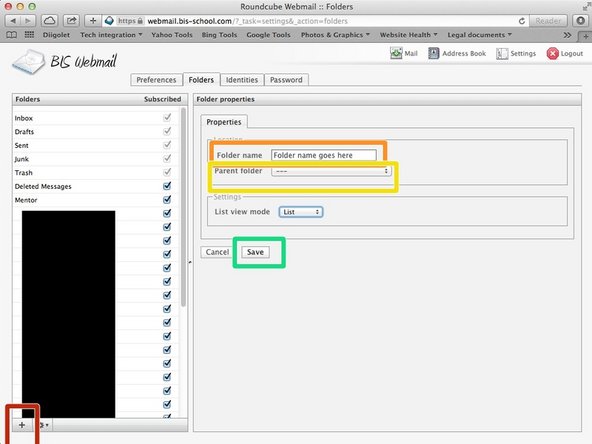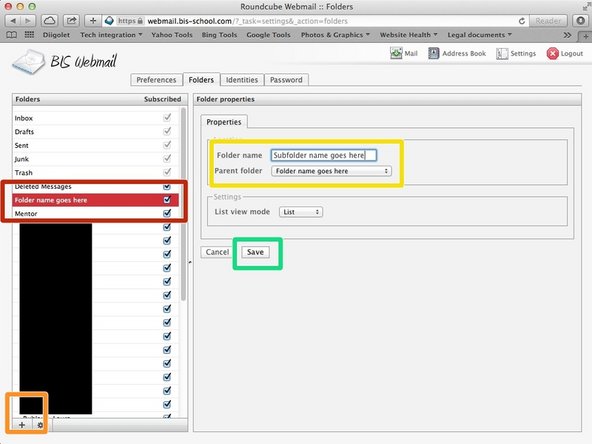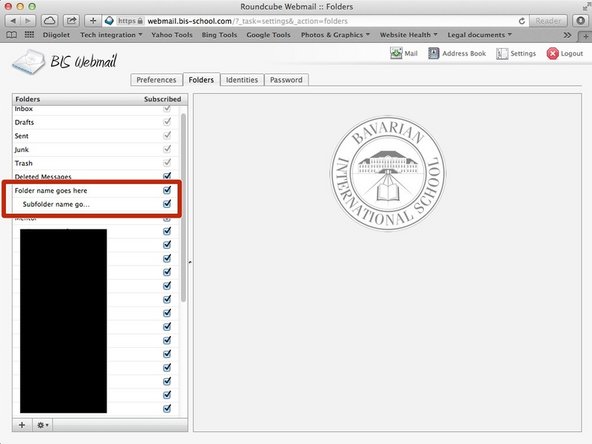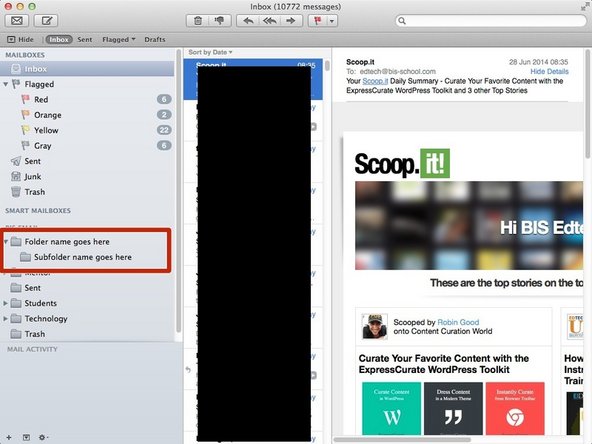Introduction
Learn how to create folders that will show on all of your devices. Unfortunately, the folders you create using your Mac laptop won't be showing on your other devices. Follow this guide to create folders that will be available on all of your devices.
-
-
-
Type your username and password
-
Click 'Login'
-
-
-
Click on the '+' icon at the bottom left of the window
-
In the 'Properties' panel, choose a name for your folder
-
Make sure the 'Parent folder' is set to what you wish. In this example, there is no 'parent folder', which means the folder we have created is at the top level of your email account (alongside 'Junk', etc.)
-
Click 'Save'
-
-
-
If you select a folder on the left-hand side bar, it gets highlighted and will automatically serve as 'Parent folder' when creating a new folder
-
Click on the '+' icon at the bottom left of the window to create a new folder
-
In the 'Properties' panel, type the name of your sub-folder, and note how the 'Parent folder' has already been pre-selected for you. Check that it is indeed correct
-
Click 'Save'
-
-
-
The folder(s) should appear in the left-hand side bar. If they don't there is an issue. Please approach the IT Helpdesk or the Genius Bar
-
-
-
After you completely quit and restart your email client (e.g. Mail), the folder(s) you have just created will appear in the list of folders available to you
-