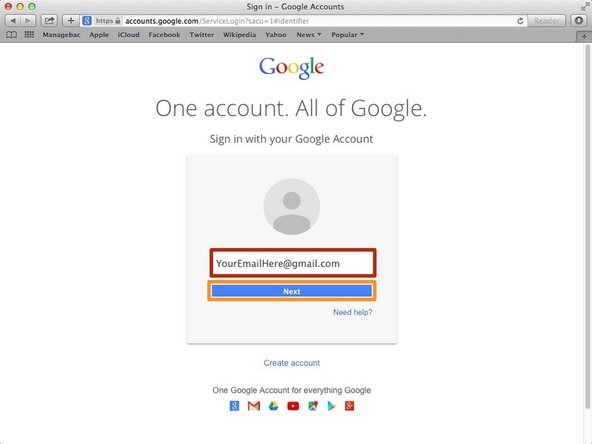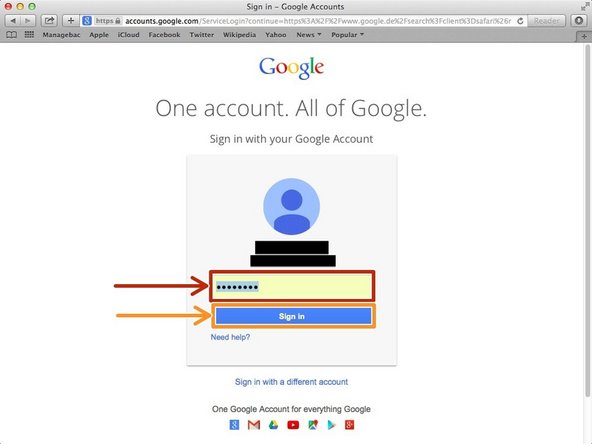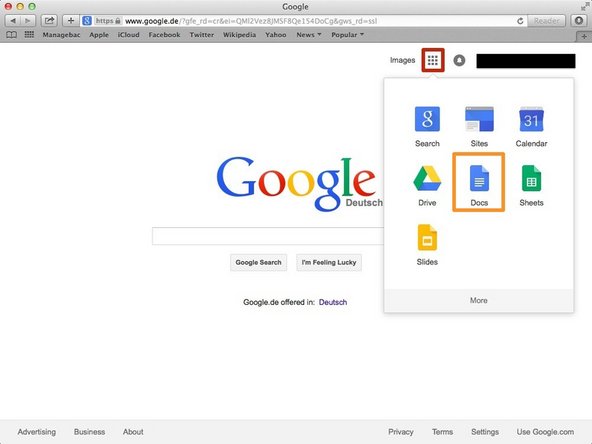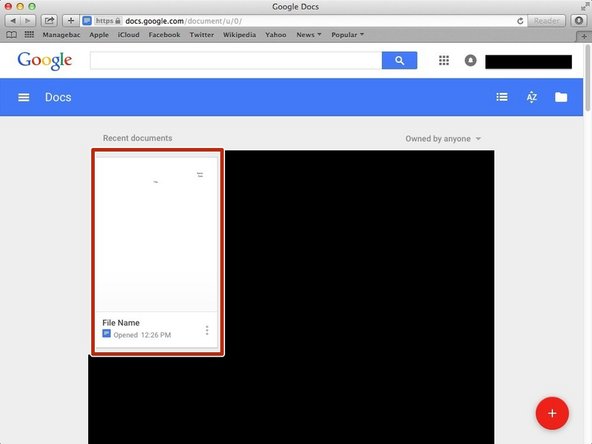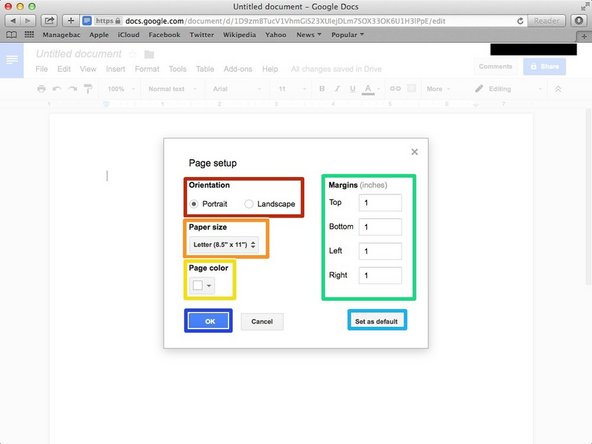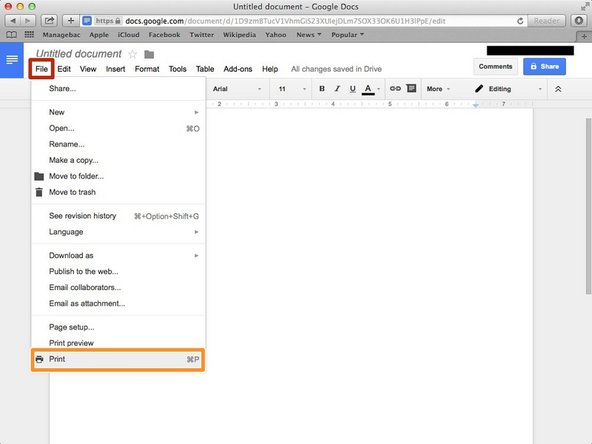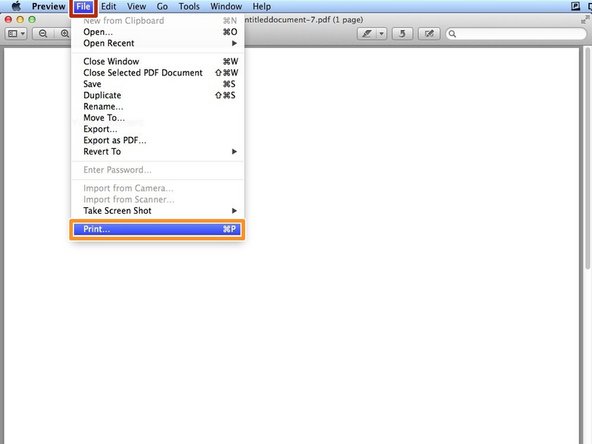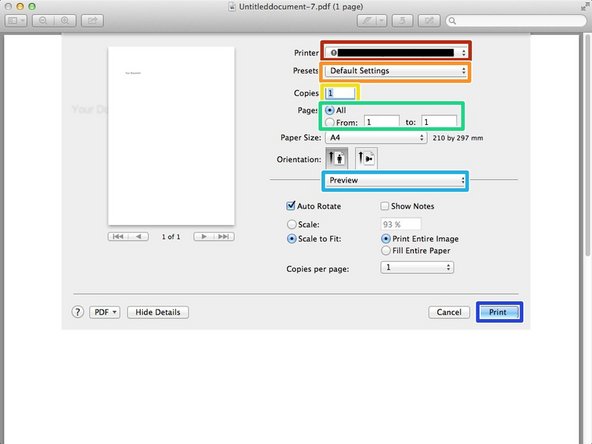Introduction
Learn how to print document or image.
-
-
Type "google.com" in the address bar to go to the google website
-
-
-
Type your email address into this box
-
Click on the blue "Next" button
-
-
-
Type your password into this box
-
Click on the blue "Sign In" button
-
-
-
Click on this button to open a menu of options
-
Click on the "Docs" button
-
-
-
You can change the way you will print.
-
You can change the size if you change here.
-
You can change the colour of paper(document).
-
You can change the space from the edge to the paragraph.
-
You can change the setting into the setting before you change.
-
Click "OK" if you finish changing.
-
-
-
You can select the place to copy.
-
You can use the "Default Settings" or "Last Used Settings"
-
You can change the number of copies.
-
You can select the pages to print.
-
You can change some other settings.
-
If you finished editing the settings, click "Print" then it will start printing.
-