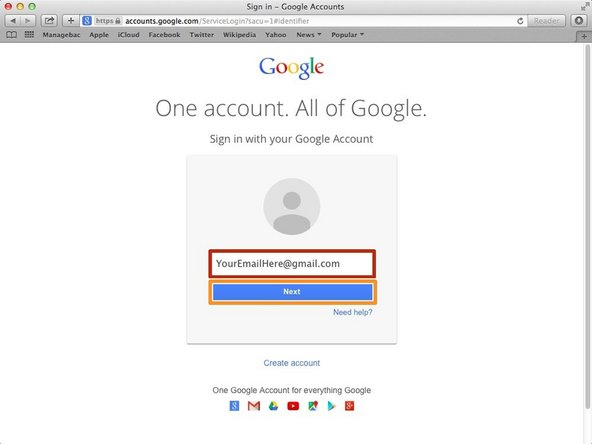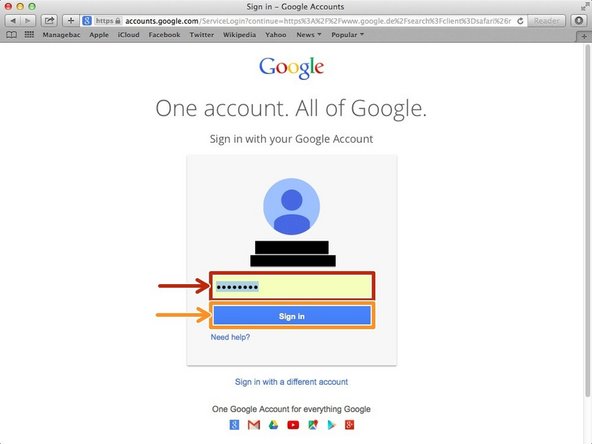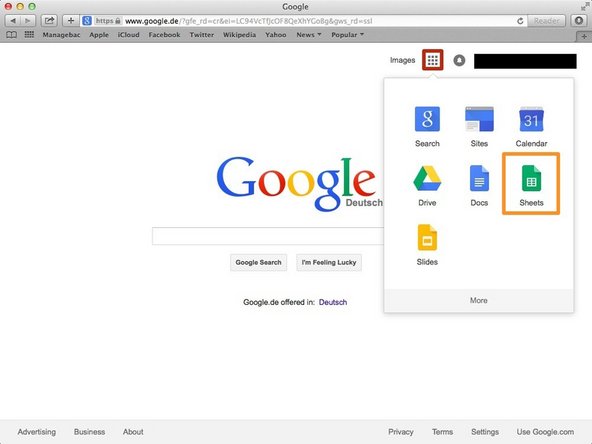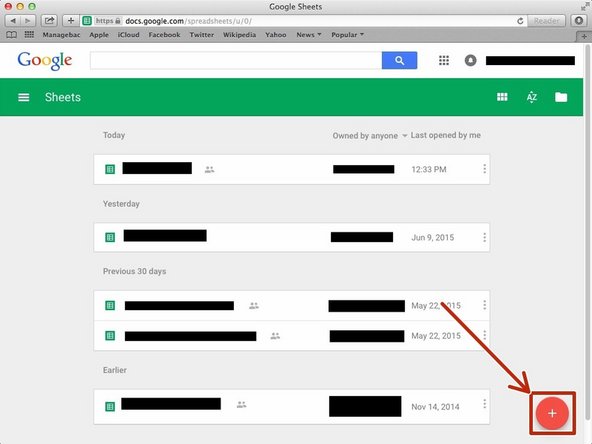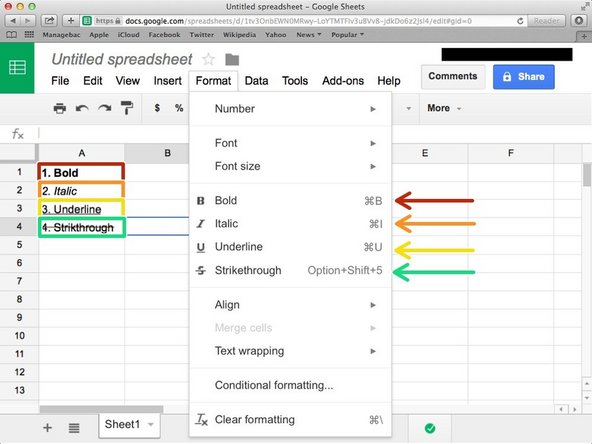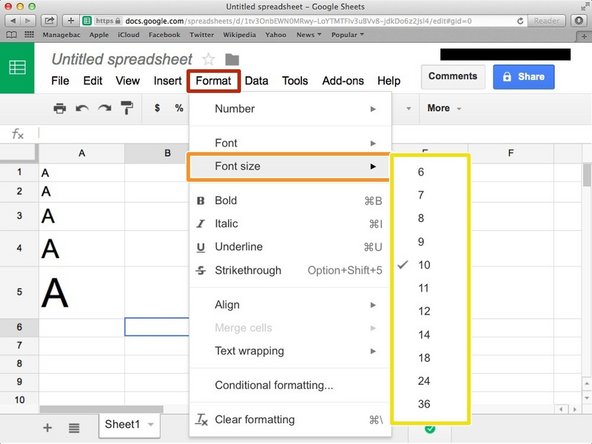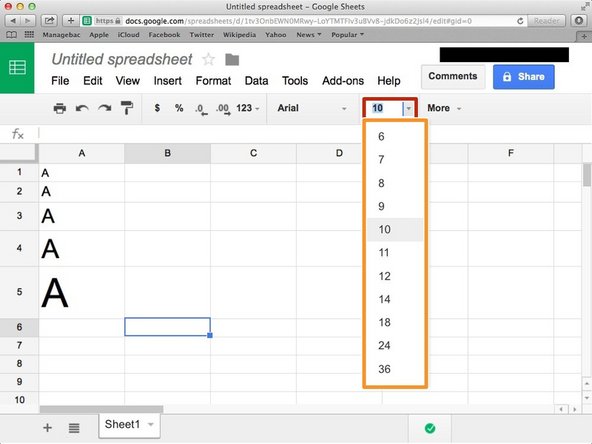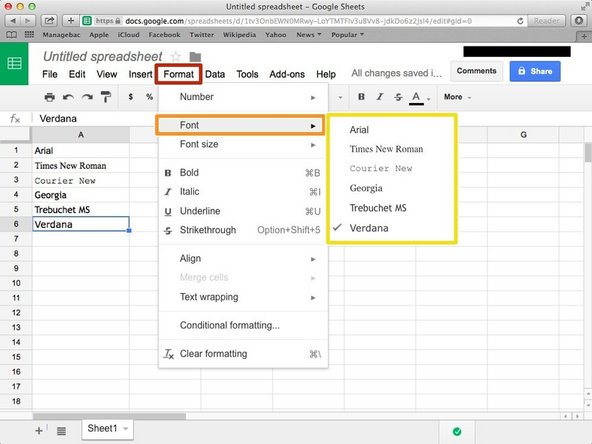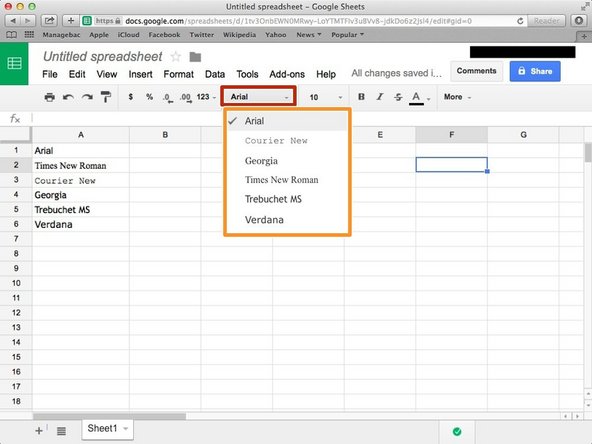Introduction
Learn how to format data.
-
-
Typing "google.com" in the address bar to go to the google website
-
-
-
Type your email address into this box
-
Click on the blue "Next" button
-
-
-
Type your password into this box
-
Click on the blue "Sign In" button
-
-
-
Click this button to open a menu of options
-
Click on the "Sheet" button
-
-
-
Click "Format"
-
Click "Number"
-
From the box, you can choose your required format.
-
You can clear formatting by click this.
-
You have to click one you want to use format.
-
-
-
Press command+B (⌘+B) to make it Bold. Or click "Format"⇨"Bold".
-
Press command+I (⌘+I) to make it Italic. Or click "Format"⇨"Italic"
-
Press command+U (⌘+U) to make Underline. Or click "Format"⇨"Underline"
-
Press Option(alt)+Shift+5(⌥+⇧+5) to Strikethrough the characters. Or click "Format"⇨"Strikethrough".
-
-
-
Click this box and type font size (number).
-
Or just click from this box.
-
-
-
Click here (the name is depend on the font you using).
-
Click one from this box.
-