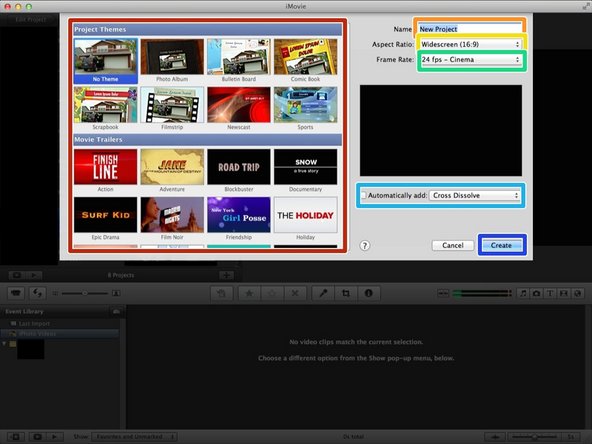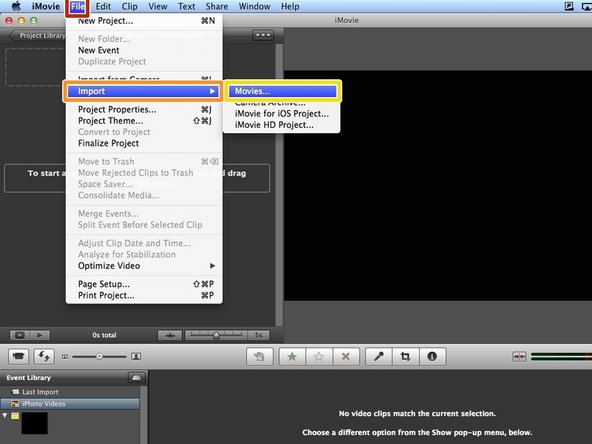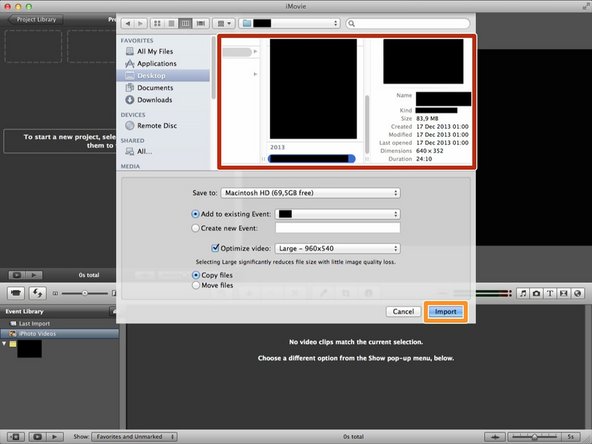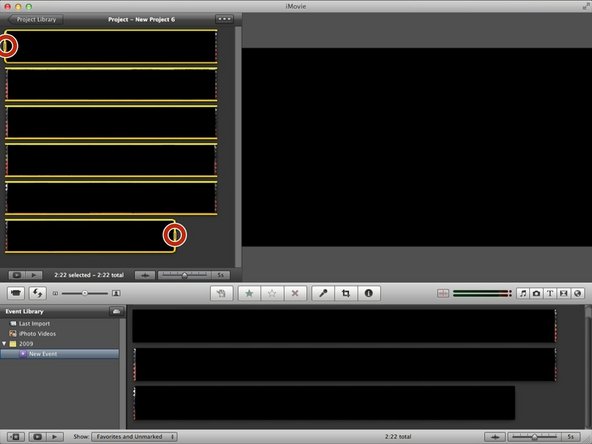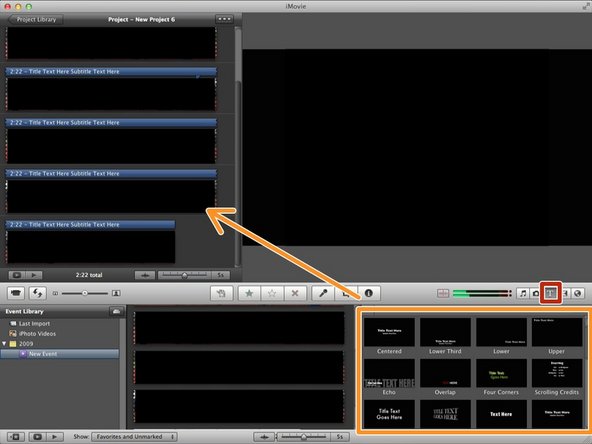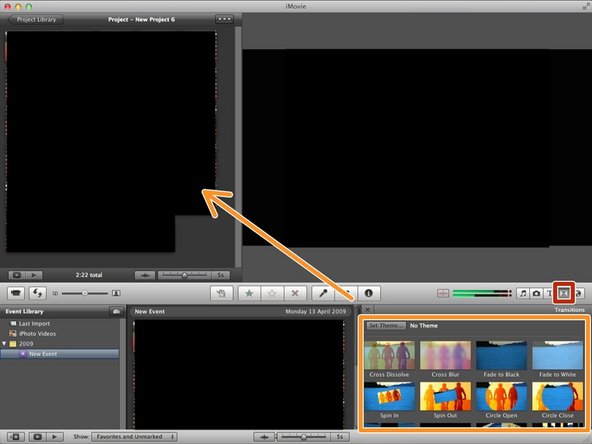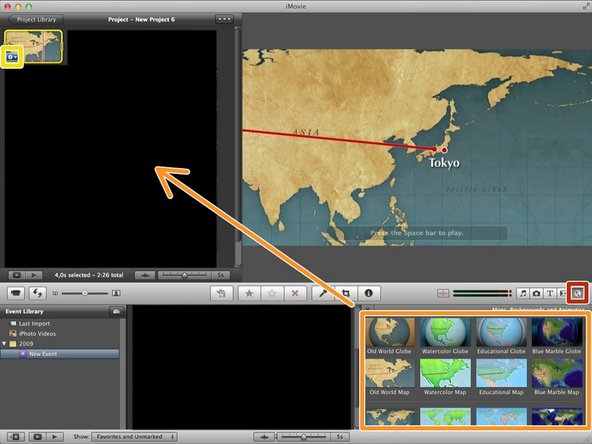Introduction
Learn how to edit video in iMovie.
-
-
Click the icon of magnifying glass.
-
Click blank next to the word "Spotlight", and then type "iMovie".
-
Click "iMovie" with an icon (it should appear with the word "Top hit" next to it).
-
-
-
Click "File"
-
Click "New Project..." (or just press command+N(⌘+N)
-
Or just click "+"
-
-
-
You can select the theme here.
-
You can change the Title of your video
-
You can change the ratio of the video.
-
You can change the frame rate.
-
You can add effect in the video if you click the box and change the effect.
-
Click "Create" if you finished editing.
-
-
-
Click a movie from the box.
-
Click "Import" after selecting a movie.
-
-
-
Click the movie. Then there will be yellow label around the film. If you drag the edge of the label you can select only a part of the movie. You can delete the part if you press backspace(⌫).
-
-
-
Click "T" to add text in the movie.
-
Select one from the box and drag it to the movie. Then type text.
-
-
-
Click this icon
-
Select one from this box and drag it to the movie
-
It's very effective if you put it between two of different films.
-
-
-
Click the icon of world.
-
Click and drag the map, background, or animatic wherever you want to add to.
-
Click this icon then you can change the place or effect of map.
-