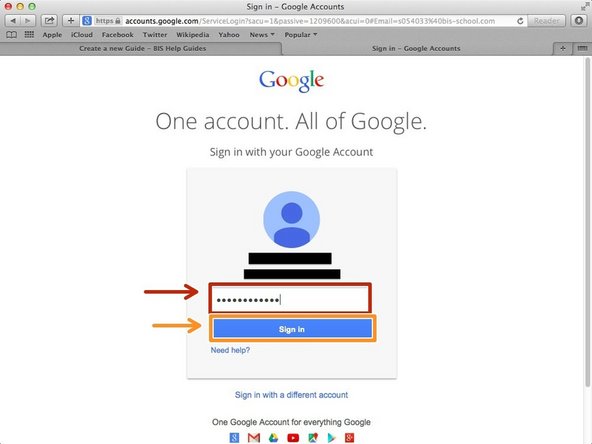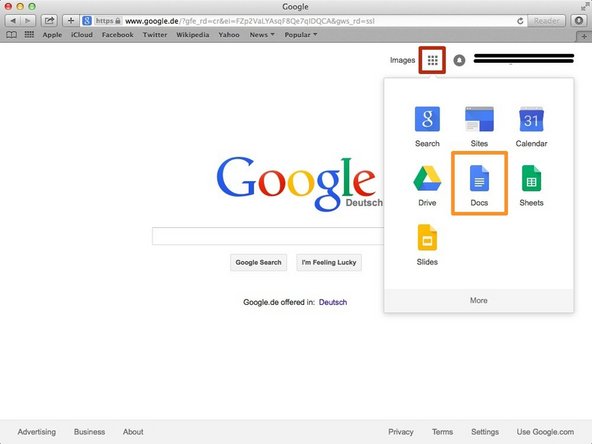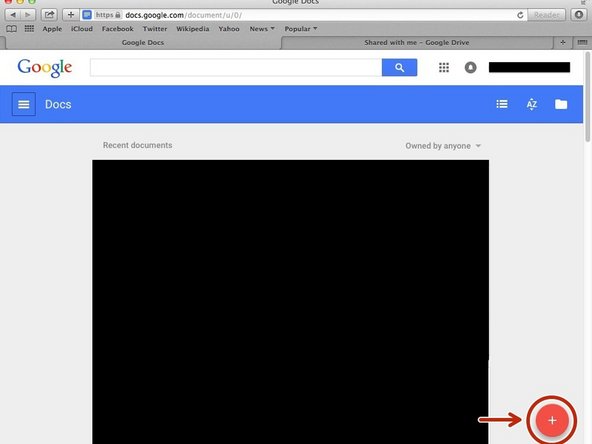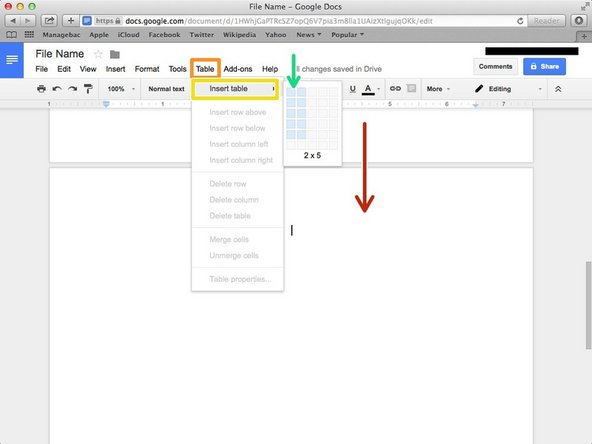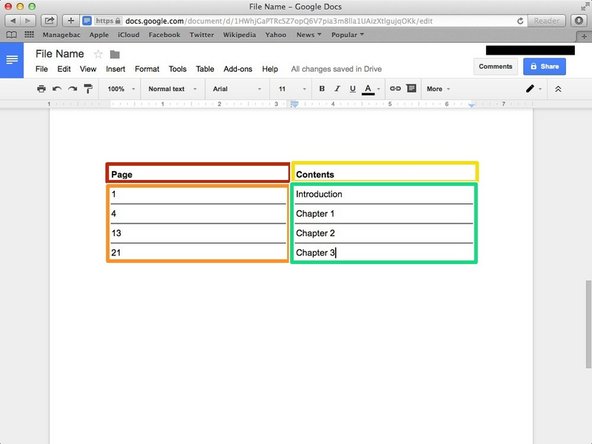Introduction
Learn how to create a table of contents in Google Docs.
-
-
Type "google.com" in the address bar to go to the google website
-
-
-
Click on the "Sign In"button to sign in to your google account
-
-
-
Type your email address into this box
-
Click on the blue "Next" button
-
-
-
Type your password into this box
-
Click on the blue "Sign In" button
-
-
-
Click on this button to open a menu of options
-
Click on the "Docs" Button
-
-
-
Click on the red "+" button on the bottom right of the screen to make a new google doc
-
-
-
Click and edit the file name.
-
Type your name
-
Type the date.
-
Type the title.
-
Check <Adding Cover Page in Google Docs> if you don't know how to make a cover page.
-
-
-
Press command (cmd/⌘) and Enter key (⏎) to go to next page (Page break)
-
Click "Table"
-
Click "Insert table"
-
Click the column you want to have
-
-
-
Type "Page", it's may be clear if you use "Bold" (press ⌘+B). You can unselect it by press the keys again.
-
You type the page number of beginning of each chapter/topic
-
Type Content/summary or other thing you want to introduce at the part.
-
You write name of chapter/ summary/ other contents in each part.
-