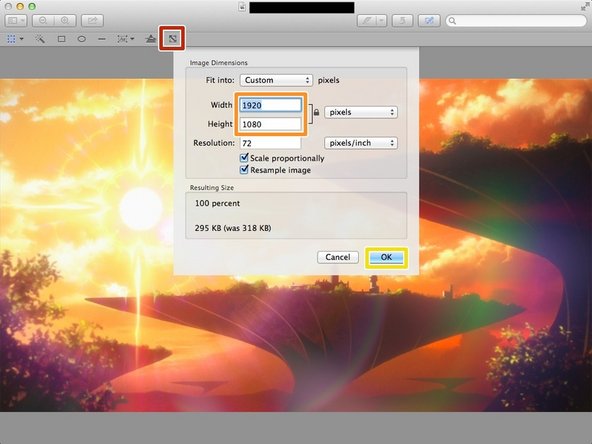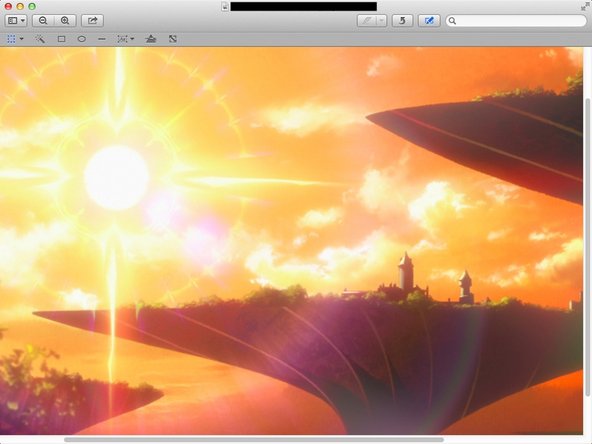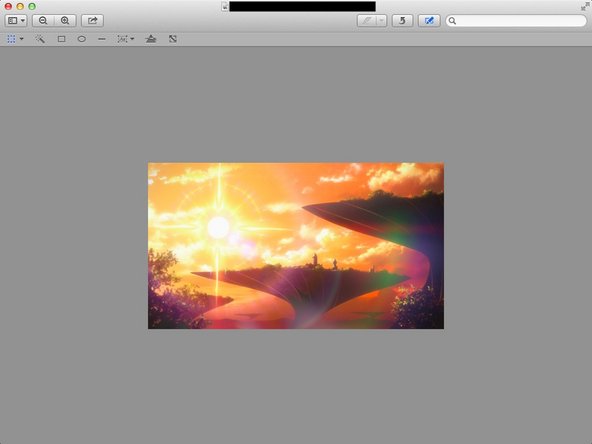Introduction
Learn how to change the image size in preview and its effect to the quality.
-
-
Click the icon to show "Edit Toolbar". You can hide it if you click it again.
-
-
-
Click this "Adjust Size" icon
-
Change the numbers
-
The image becomes larger if you put big numbers, and it becomes smaller if you put the little numbers.
-
Click "OK" when you finished.
-
-
-
If you made the image larger, it makes easier to see, but it makes the image lower quality.
-
-
-
If you made the image smaller, it makes harder to see, but it makes the image higher quality.
-
Almost done!
Finish Line