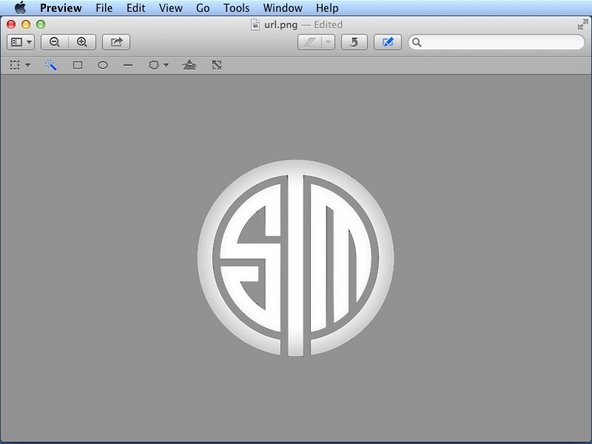Introduction
Learn how to remove an image background.
-
-
Open the image you want to edit in preview and click on the "Tools" button to open a menu of options.
-
With the tools in the menu you can adjust the colour of the image, adjust the size of the image, annotate the image, rotate and crop the image.
-
-
-
Select the instant alpha tool and select the background
-
-
-
Click the backspace button on your keyboard to delete the selected area
-
Cancel: I did not complete this guide.
One other person completed this guide.